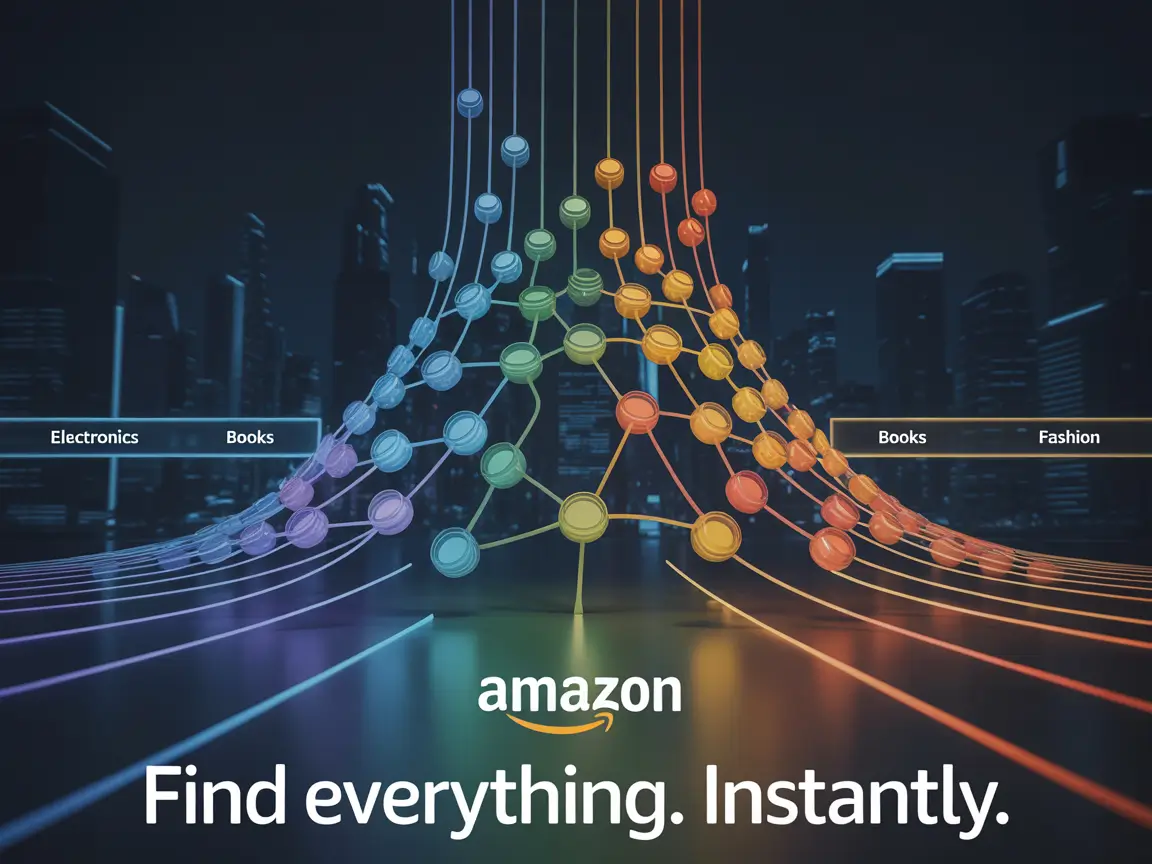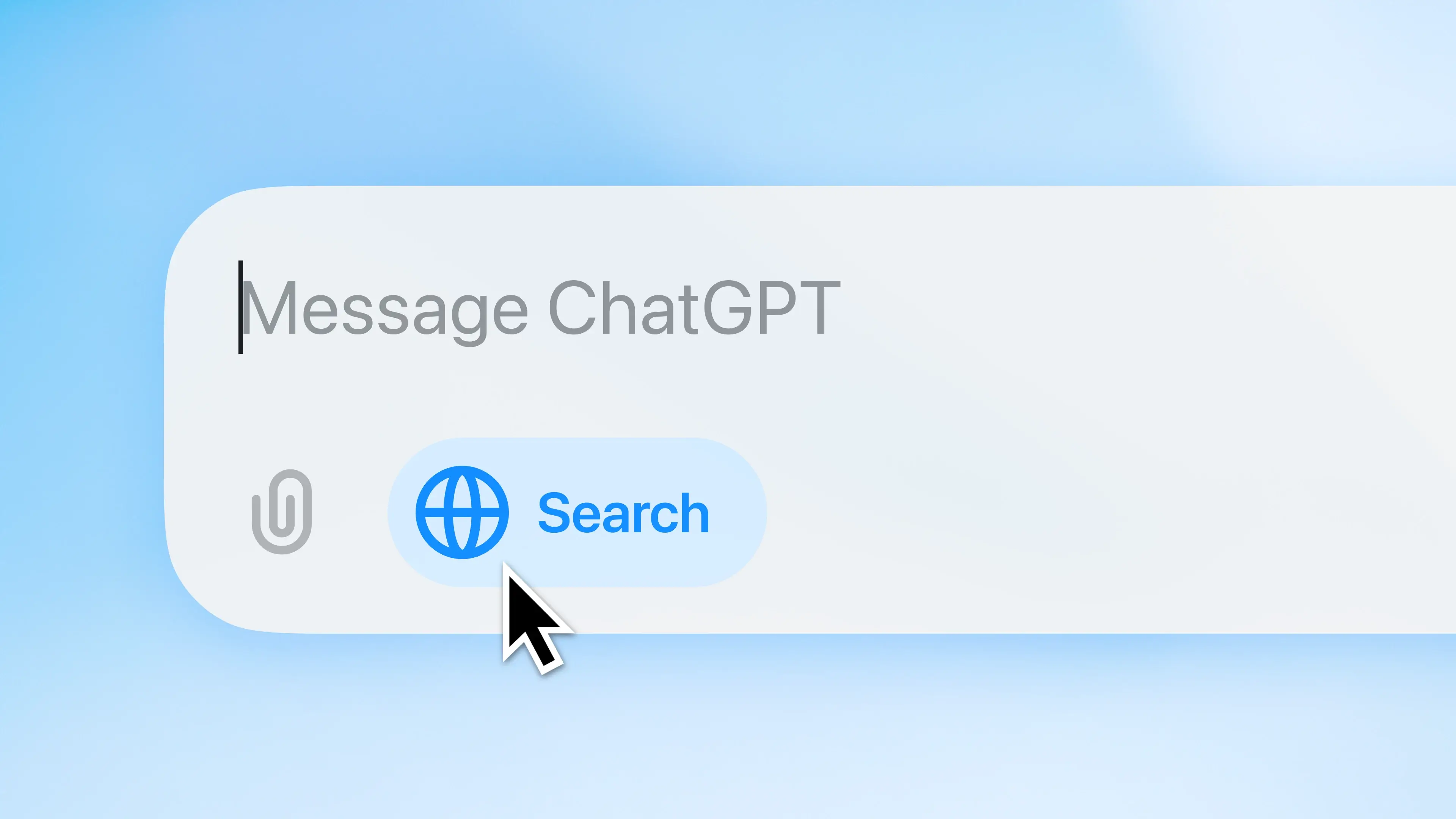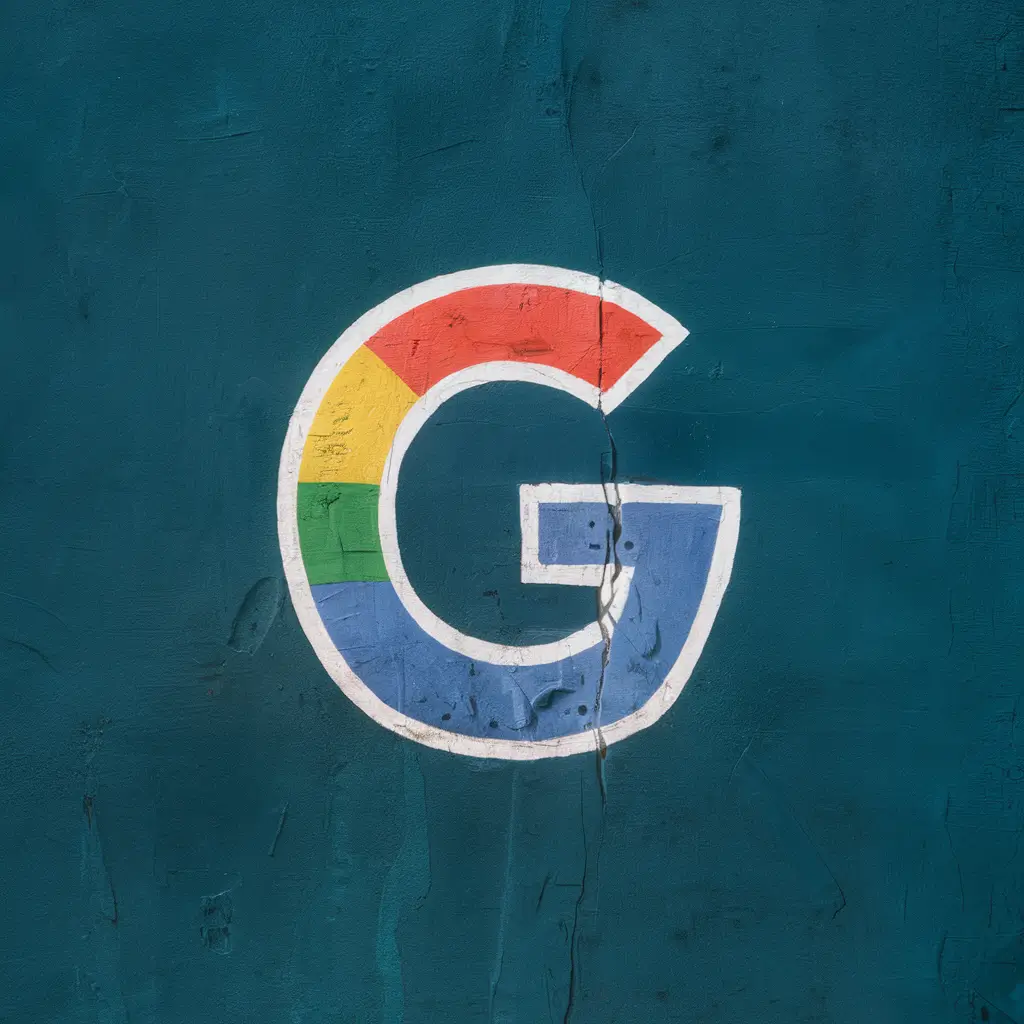Complete AI Video Creation Workflow: From Image Generation to Final Edit (2025 Guide)
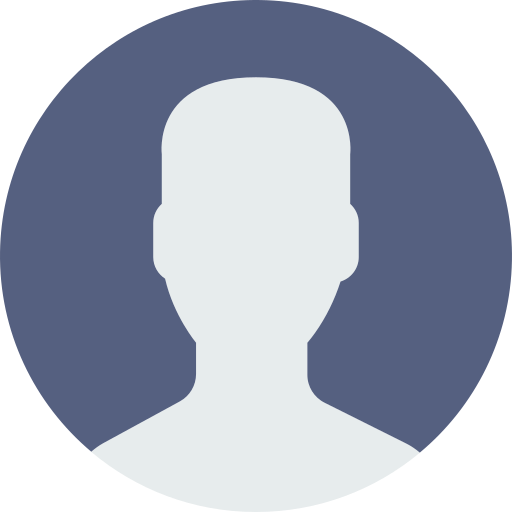
Hendrik
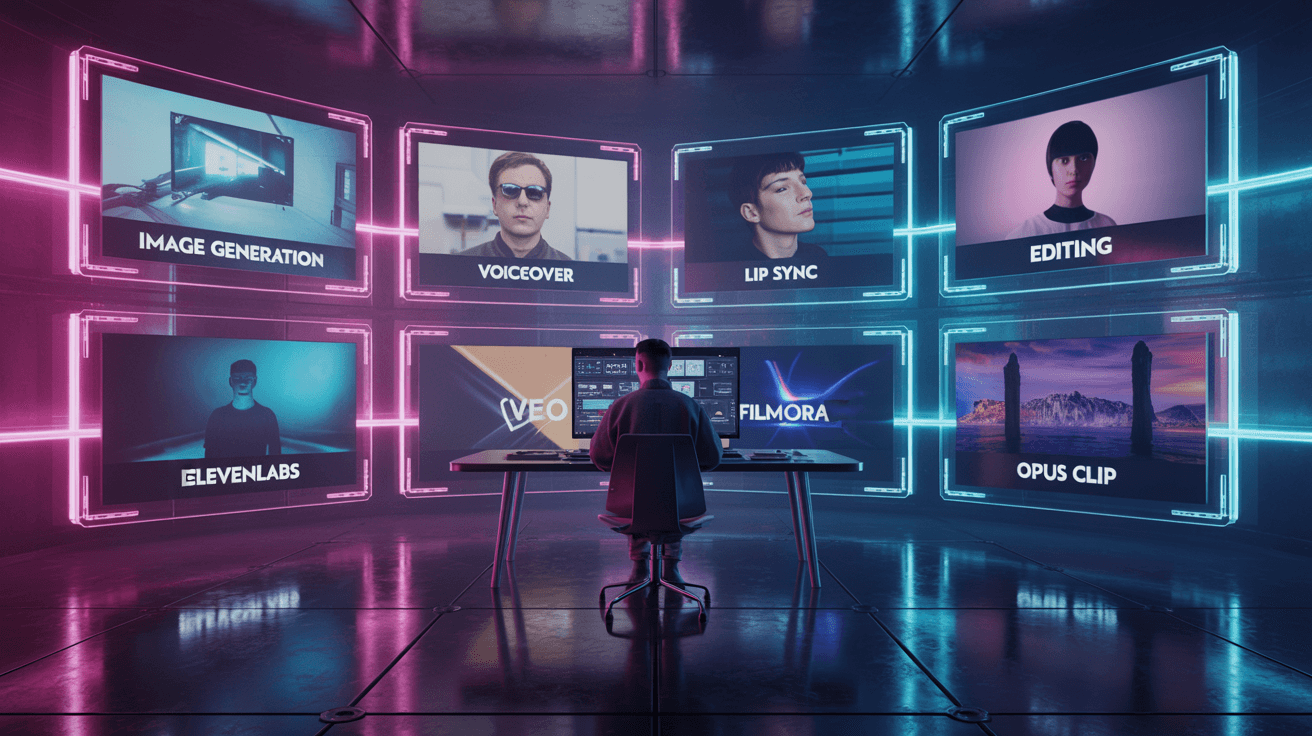
Debugging:
- Featured Image URL: https://seo-experiments.net/assets/ai-video-generation-image.png
- Alt-Text:
Introduction: The AI Video Revolution
The landscape of video creation has been revolutionized by artificial intelligence. What once required expensive equipment, professional studios, and weeks of production time can now be accomplished in hours—or even minutes—using AI-powered tools.
This comprehensive guide walks you through a complete workflow for creating professional-quality videos using cutting-edge AI tools, from initial image generation to final editing and short-form content optimization.
Why AI Video Creation Matters in 2025
Traditional video production presents significant barriers: high costs, technical expertise requirements, and time-intensive processes. AI video creation tools have democratized content creation, enabling marketers, entrepreneurs, educators, and creators to produce high-quality video content without traditional constraints.
What You'll Learn
Generate stunning visual assets with AI image generators
Transform static images into dynamic video content
Add professional voiceovers and dialogue with AI voices
Synchronize lip movements for realistic character speech
Edit and refine your final product professionally
Optimize content for social media platforms
**Time Investment:** Create professional 5-10 minute videos in 7-13 hours (vs. weeks with traditional methods)**Cost Range:** From $0-20/month (beginner) to $200-300/month (professional)
Complete Workflow Overview
The workflow combines six powerful AI tools, each excelling in specific aspects of video production:
Ideogram.ai – Visual asset creation and image generation
Google Veo 3/3.1 – Image-to-video animation
ElevenLabs – Professional AI voiceovers
Lipsync.studio – Lip synchronization
Wondershare Filmora – Video editing and post-production
Opus Clip – Social media optimization and short-form content
Step 1: Visual Asset Creation with Ideogram.ai
Why Start with Ideogram?
Ideogram.ai has emerged as one of the most user-friendly and powerful AI image generators, particularly excelling at text rendering within images—a feature many other generators struggle with. This makes it perfect for creating visuals with readable text embedded in the image.
Getting Started
Create an account at Ideogram.ai (free tier: 10 slow credits per week)
Craft your prompt – Be specific about:
Subject matter and composition
Art style (photorealistic, cartoon, cinematic)
Lighting conditions and mood
Specific details and atmosphere
Select aspect ratio based on final video format:
16:9 for YouTube/landscape
9:16 for TikTok/Reels/Shorts
1:1 for Instagram feed
Generate and iterate – Review four variations, refine prompt if needed
Example Prompt:
A professional business woman in her 30s, wearing modern business attire,
standing in a bright modern office with glass walls, natural lighting,
confident expression, looking at camera, photorealistic, 8k quality,
professional photography style
Pro Tips for Success
Character Consistency: Save successful prompts and include specific descriptors like "blue eyes, shoulder-length brown hair, wearing red blazer" to maintain consistency
Batch Strategy: Plan your storyboard first, then generate all images in one session
Quality Settings: Always use highest quality for images you'll animate
**Alternative Tools:** Google ImageFX (Nano, Banana & ORA) and Midjourney also offer excellent image generation, each with unique strengths. ImageFX integrates deeply with Google's ecosystem, while Midjourney excels at artistic and illustrative styles.
The Future: OpenAI Sora
OpenAI's Sora represents the next leap in AI video generation, creating ultra-realistic, full-motion video scenes up to one minute long with accurate physics and cinematic camera movement. Note: As of late 2025, Sora is not yet available in Germany or the EU. Access is limited to U.S.-based researchers and select enterprise partners.
Step 2: Image-to-Video with Google Veo
Understanding Google Veo 3 and 3.1
Google's Veo represents a significant leap in image-to-video AI technology. Access Veo through:
Google AI Studio (aistudio.google.com) – Official interface with Gemini integration
Replicate (replicate.com/google/veo-3.1) – API-based access with flexible pricing
Key Advantages
High fidelity: Maintains visual details and character consistency
Natural motion: Smooth camera movements and realistic physics
Native audio: Synchronized sound effects and ambient noise (Veo 3+)
Resolution options: Up to 1080p at 24 FPS
Competitive pricing: Fast variant ~$0.40 per 8-second video
Setup: Google AI Studio (Recommended)
Access AI Studio: Visit aistudio.google.com with Google Gemini Pro/Ultra account
Select model:
Veo 3.1: Highest fidelity with reference image support
Veo 3: High-quality with native audio
Veo 3 Fast: Optimized for speed and cost
Usage limits:
Gemini Pro: Up to 3 Veo 3.1 Fast videos/day
Gemini Ultra: Up to 5 Veo 3.1 videos/day
Upload image: Use high-resolution Ideogram output
Craft motion prompt: Describe cinematic motion (see example below)
Mastering Motion Prompts
Your prompt should describe cinematographer-level directions covering:
Camera movements: "slow zoom in," "pan left to right," "steady dolly forward"
Subject actions: "turns head towards camera," "smiles and waves"
Environmental changes: "wind blowing through hair," "sunlight fades to dusk"
Example Motion Prompt:
The business woman turns her head slightly towards the camera with a
confident smile, maintaining professional posture. Subtle camera zoom in.
Natural lighting shifts slightly to a warm tone. Office background with
soft blur. Cinematic motion, 24fps feel.**Pro Tip:** Generate multiple variations with slightly different motion prompts for backup footage and better selection options. Small tweaks in camera angle or speed can yield significantly different results.
Alternative: Kling AI
Kling AI offers compelling alternatives with unique advantages:
Dramatic motion: Bolder, more dynamic movements out-of-the-box
Extended duration: Up to 2 minutes per generation
Built-in lip sync: Native capabilities for dialogue (v2.5+)
Alternative aesthetic: Different rendering style for stylized looks
Comparison Strategy: For critical scenes, generate with both Veo and Kling, then compare results. This redundancy improves your chances of getting the perfect clip.
Step 3: Professional Voiceovers with ElevenLabs
Why ElevenLabs?
ElevenLabs has set the standard for AI voice generation with incredibly realistic voices across multiple languages and styles.
Key Features
Voice Library: Diverse pre-made voices plus voice cloning capability
Emotion Control: Adjust tone, pacing, and emotional inflection
Multi-Language: 29+ languages with consistent voice identity
Long-Form: Extended narration and dialogue support
Creating Your Voiceover
Script Preparation
Write with natural speech patterns
Use contractions and varied sentence lengths
Include punctuation to guide delivery (commas, ellipses, question marks)
Spell unique words phonetically if needed
Voice Selection
Match demographics (age, gender) to content
Choose appropriate accent/dialect
Match tone to video energy
Generate samples in different voices before committing
Generation & Fine-Tuning
Adjust Stability (consistency vs. dynamic variation)
Tune Clarity + Similarity for custom voices
Apply Style Exaggeration for emotional delivery
Regenerate sections that sound unnatural
Example Script with Markup:
Welcome to our comprehensive guide on AI video creation. [pause]
Today, I'll show you how to create professional videos...
**in minutes**. [emphasis] Let's get started!**Pro Tips:** - Generate in segments for easier scene-by-scene alignment - Create multiple takes of important lines - Add subtle background ambience in editing so voice doesn't sound isolated - Bonus: Create custom AI music with Suno for original background tracks
Step 4: Lip Sync Perfection with Lipsync.studio
Why Lip Sync Matters
Nothing breaks immersion faster than out-of-sync lip movements. Proper synchronization separates professional-quality work from uncanny valley experiments, making AI-generated characters believable as speakers.
Workflow
Upload video/image: Use Veo/Kling clip or still image from Ideogram
Upload audio: Add your ElevenLabs voiceover
Process: AI generates synchronized lip movements (1-3 minutes)
Download: Get perfectly synced video
Optimization Tips
Facial Positioning: Front-facing or slightly angled works best. Clear mouth visibility essential.
Audio Clarity: Steady pace, no background noise, tight editing. Extremely fast speech may struggle.
Credit Conservation:
Test with short clips first
Batch work after finalizing voiceovers
Basic plan: ~900 credits/month (~60 seconds video) for ~$30
Step 5: Editing with Wondershare Filmora
Why Filmora?
Filmora strikes the perfect balance between user-friendliness and professional features. Alternative options: Adobe Premiere Pro, DaVinci Resolve, or Final Cut Pro.
Key Benefits
Intuitive Interface: Gentle learning curve with drag-and-drop timeline
Advanced Features: Keyframing, color grading, audio mixing, chroma key
AI Integrations: Portrait isolation, motion tracking, auto-captioning
Performance: Handles 1080p/4K smoothly on modern PCs
Basic Editing Workflow
Project Setup
Set aspect ratio and resolution (1080p, 16:9 or 9:16)
Set frame rate (24fps or 30fps to match source)
Import Assets
Organize folders: Images, Videos, Voiceovers, SyncedVideos, Music
Import all into Filmora media bin
Timeline Assembly
Place lip-synced clips in storyboard order
Add B-roll and cutaway shots
Insert background music (use ducking for dialogue segments)
Apply transitions sparingly (simple cuts or fades)
Add text overlays (titles, lower thirds, captions, CTAs)
Advanced Techniques
Color Grading: Apply LUTs or manual adjustments to unify different AI clips. Ensure consistent color temperature and natural skin tones.
Audio Mixing:
Voiceover: Peak at -6 dB
Music: Around -20 dB
Sound effects: Around -12 dB
Use EQ to remove rumble, light compression to even out volume
Effects & Animation: Use keyframes for zoom effects, text animations, position/scale/rotation. Apply effects purposefully to enhance story, not distract.
Bonus: Midjourney for Enhanced Visuals
When to Use Midjourney
Artistic Styles: Illustrative, painterly, or highly stylized aesthetics (anime, watercolor, surreal art)
Architectural/Landscape: Intricate, atmospheric scenes (sci-fi cities, fantasy landscapes)
Fantasy/Sci-fi: Imaginative content with futuristic or mythical elements
Video Generation: Midjourney Gen-3 offers ~5-second clips chainable to ~20 seconds
Integration Strategy
Generate key "hero" images in Midjourney for artistic scenes
Use Ideogram for text-heavy or photorealistic content
Animate both using Veo or Kling (both accept any image source)
Combine in final edit for mixed styles (Midjourney backgrounds + Ideogram characters)
Step 6: Social Media Optimization with Opus Clip
The Short-Form Content Challenge
Manually editing long videos into multiple short clips for TikTok, Instagram Reels, and YouTube Shorts is time-consuming. Opus Clip automates this process using AI.
Key Features
AI-Powered Clipping: Analyzes video for engaging moments, creates 5-10 standalone clips
Auto-Captioning: Transcribes speech and adds dynamic, eye-catching captions
Viral Score: Rates each clip's potential performance on social platforms
Auto-Formatting: Converts aspect ratios (16:9 → 9:16) with smart reframing
Creating Shorts Workflow
Upload Video: Submit final edited video (up to ~1 hour)
AI Analysis: Platform identifies:
Hook moments (attention-grabbing openings)
Peak interest points
Natural breakpoints
Quotable segments
Clip Selection: Review candidates, adjust trim points, combine/split as needed
Caption Customization: Choose style, adjust timing, add emphasis
Export: Download clips for YouTube Shorts, Reels, TikTok (typically 9:16 vertical)
Platform-Specific Optimization
TikTok: Quick cuts, faster pace, trending sounds, in-app text/stickers
YouTube Shorts: Educational content works well, strong hook + clear value in first seconds
Instagram Reels: Clean aesthetic, captions not covering visuals, custom cover image
LinkedIn: Professional tone, less flashy, add explanatory text post
**Hook Optimization Critical:** The first 3 seconds determine if viewers continue watching. Ensure each clip starts with something intriguing—a question, bold statement, or compelling visual.
Complete Workflow Time Investment
For a 5-10 minute professional video with multi-platform promo clips:
Phase | Time Required | Key Activities |
|---|---|---|
Pre-Production | 30-60 min | Concept, storyboard, script, asset planning |
Asset Generation | 2-4 hours | Images (Ideogram), videos (Veo/Kling), voiceovers (ElevenLabs) |
Synchronization | 1-2 hours | Lip sync (Lipsync.studio), quality checks |
Post-Production | 3-5 hours | Editing (Filmora), color grading, audio mixing, export |
Distribution | 30-60 min | Short-form creation (Opus Clip), publishing, optimization |
TOTAL | 7-13 hours | vs. weeks with traditional production |
Cost Analysis: Budget Planning
Tool Pricing Breakdown (2025)
Tool | Free Tier | Starter Plan | Pro Plan |
|---|---|---|---|
Ideogram.ai | 10 credits/week | $8/mo (400 credits) | $60/mo (3,500 credits) |
Google Veo | Trial credits | ~$0.40/8s (Fast) | Pay-per-use |
Kling AI | Daily credits | ~$11/mo | $30-100/mo |
ElevenLabs | 10k chars/mo | $5/mo (30k chars) | $99/mo (500k chars) |
Lipsync.studio | ~10s daily | $29/mo (~60s) | $99/mo (~4-6 min) |
Filmora | Trial version | $50/year | $80 perpetual |
Opus Clip | 60 min/mo | $19/mo (150 min) | $49/mo (300 min) |
Midjourney | None | $10/mo (Basic) | $60/mo (Pro) |
Sample Budget Scenarios
Beginner Setup ($0-20/month): Free tiers + minimal Veo usage. Ideal for experimenting and learning.
Content Creator ($50-80/month): Weekly videos. Ideogram Basic + Veo/Kling + ElevenLabs Starter + Lipsync Starter + Filmora + Opus Starter.
Professional Setup ($200-300/month): Daily content production. Pro tiers across all tools for scale and priority.
Getting Started: Your Next Steps
Start Small: Test one tool at a time. Generate images, animate them, or create voiceovers to build confidence.
Practice Consistently: Create short 1-minute videos on different topics. Each iteration improves your workflow.
Study Examples: Analyze AI-created content on YouTube and TikTok. Learn what works and what doesn't.
Join Communities: Connect with other AI creators. Share videos, get feedback, trade tips.
Iterate Rapidly: Don't aim for perfection first time. Create, gather feedback, iterate. AI production allows affordable experimentation.
**The Future is Here:** AI-assisted video creation is human-guided. By mastering this workflow, you position yourself at the forefront of content creation innovation. The barriers of budget and team size no longer constrain your creative vision.**What will you create first?**
Conclusion
Each tool mentioned offers free trials or freemium tiers—dive in, experiment, and enjoy the process. This is a groundbreaking time for creators, and you're now equipped to be part of it.
Ready to start creating? The tools are in your hands, the possibilities are endless, and the future of video creation is now.